
From left to right: G, F, and C clefs, Gregorian C and F clefs, standard drums clef
The clef is a symbol placed on a staff that defines what the staff lines mean when finding the pitch of notes. There are three common types of clefs, which are the G, F and C clefs. Other types of clefs available in a program like Harmony Assistant are the percussion clef and the Gregorian F and C clefs.
The clef edit dialog[]
Using the clef tool (on Clef and signature tools palette), a click anywhere on a standard or Gregorian staff will bring the clef edit dialog. The clef tool also works on grid drum staves, where it sets the number of divisions per beat from a given point.
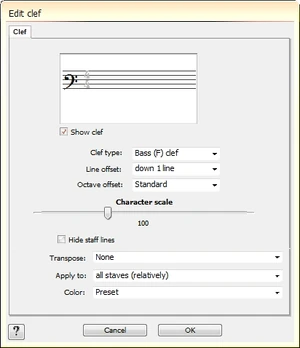
The clef edit dialog
This dialog contains a number of lists and other options. Firstly, there is a preview area that shows how the clef would look on the score, at the left of a time signature and a key signature. If the clef is added in a bar which contains a time signature, the time signature in the preview area is displayed in black color. Otherwise, in grey, marking that a time signature is not present or visible in the bar. Same happens with key signatures. Below the preview area, there is a checkbox for showing or hiding the clef. If hidden, the clef will also be displayed in a gray color.
The next three drop-down menus define the particularities of the clef: the clef type, the line offset and the octave offset. The clef type is either G, F or C. On standard staves, these represent the standard G, F and C clefs, while on Gregorian staves, the C and F clefs are Gregorian C and F clefs, and the G clef is simply not displayed. Line offsets are particularly useful for clef variants like the french violin G clef, the baritone F clef, or soprano/mezzo-soprano/tenor C clefs, etc. Octave offset adds octave transposition to the staff, which can be used to generate clefs like the tenor G clef.
Purely graphical options are the character scale, which, as the name suggests, scales the clef symbol. Its center is the location of G on the staff for the G clef, F for the F clef and C for the C clef. To hide staff lines, check the next option.
When a clef is applied on a staff which already contains notes ahead of the clef, it offers a range of possibilities regarding what will happen to those notes:
- None - The notes will be moved according to the new clef; for example a middle C in the previous G clef will remain a middle C in the new G clef
- Transpose up - Moves notes one octave higher
- Transpose down - Moves notes one octave lower
- Don't change notes graphical location - The notes will be left at their previous graphical position, so their pitch will be different but their location unchanged
When changing the clef, one can apply the new clef not only to one staff, but more. The Apply to list can have the following values:
- The staff only - The clef change is only present on the staff in which the clef was entered
- All staves (absolutely) - The new clef is applied to all staves in the score
- All staves (relatively) - This is no different from All staves (absolutely), as it is an option designed to use for key signatures
- Selected staves (absolutely) - Clef change only happens for the staves that are included in the selection range (feature needs fixing)
- Selected staves (relatively) - Same as selected staves (absolutely)
The last option is again a graphical one, which is changing the color of the clef symbol.